FiveM is an incredible platform that enhances GTA V’s multiplayer experience, but like any software, it can sometimes run into technical issues. If you’re experiencing crashes, connection problems, or other errors, this guide will help you fix the most common FiveM issues step by step. We are explaining typical errors your server can get too!
1. FiveM Crashes on Startup
If FiveM crashes immediately after launching, try these fixes:
- Run FiveM as Administrator: Right-click on
FiveM.exeand select “Run as administrator.” - Verify Your GTA V Files:
- Steam: Open Steam > Right-click GTA V > Properties > Installed Files > “Verify integrity of game files.”
- Rockstar Launcher: Open Launcher > Settings > GTA V > “Verify game files.”
- Disable Antivirus Software: Some antivirus programs mistakenly flag FiveM as a threat. Try adding an exception for FiveM.
- Update GPU Drivers: Ensure you have the latest drivers from NVIDIA or AMD.
2. FiveM Won’t Connect to Servers
Connection issues can be frustrating, but here are some solutions:
- Restart Your Router: A simple router restart can sometimes resolve connection issues.
- Check Server Status: The server you’re trying to join may be offline or full.
- Disable VPN & Firewall: Some VPNs and firewalls block FiveM connections. Try disabling them temporarily.
- Flush DNS Cache:
- Open Command Prompt as Administrator and type:
ipconfig /flushdns - Press Enter and restart your PC.
- Open Command Prompt as Administrator and type:
3. FiveM Stuck on “Fetching Server Info”
If FiveM gets stuck when trying to join a server:
- Clear FiveM Cache:
- Navigate to
C:\Users\YourUsername\AppData\Local\FiveM. - Delete the “cache” folder.
- Restart FiveM and try again.
- Navigate to
- Change Server Region: Try connecting to a different server to see if the issue persists.
- Check FiveM Server Status: Visit https://status.cfx.re to see if there are global outages.
4. FiveM “Game Memory Error”
If FiveM crashes with a memory error:
- Increase Virtual Memory:
- Open “Advanced System Settings” on Windows.
- Under “Performance,” click “Settings.”
- Go to “Advanced” > “Virtual Memory” > “Change.”
- Set “Custom Size” (Initial: 4096MB, Maximum: 8192MB) and apply changes.
- Close Background Applications: Too many running apps can drain RAM. Close unnecessary programs.
- Lower Graphics Settings: Reduce texture quality and other settings in FiveM.
5. FiveM Error Code 22, 46, 126, or 530
These errors often relate to outdated software or missing system files:
- Update Windows: Make sure your Windows is fully updated.
- Install Latest C++ Redistributables:
- Download and install the latest Visual C++ Redistributables from Microsoft.
- Run FiveM Diagnostics:
- Open FiveM > Go to “Settings” > Click “Run Diagnostics” to identify the issue.
6. Common Resource Errors in FiveM
If you’re encountering script-related issues while running FiveM resources, here are some typical errors and their fixes:
Error: Attempt to index a nil value (‘ESX’ is nil)
- This error usually occurs when ESX (EssentialMode Extended) isn’t initialized properly.
- Fix:
- Ensure ESX is correctly started in your
server.cfg:cfg ensure es_extended ensure esx_identity ensure esx_skin - Make sure you’re using the correct ESX version that matches your server resources.
- Check for missing dependencies like
mysql-asyncoroxmysqlif your database isn’t connecting.
Error: Type is nil / Attempt to call a nil value
- This happens when a function or variable is not properly initialized or an incorrect version of a resource is used.
- Fix:
- Check if all required dependencies are properly loaded.
- Ensure the correct framework (ESX, QBCore, Standalone) is being used.
- Look for typos in function names or resource calls.
Error: No such export ‘getSharedObject’ in resource ‘es_extended’
- This happens when another script tries to call ESX before it’s fully loaded.
- Fix:
- Instead of using the old shared events, use the new ESX export:
lua ESX = exports["es_extended"]:getSharedObject() - Ensure
es_extendedis correctly installed and running before dependent resources.
Error: Could not connect to database
- This issue occurs when the database connection is misconfigured.
- Fix:
- Check your
server.cfgand verify the database connection string:cfg set mysql_connection_string "server=127.0.0.1;database=fivem;user=root;password=yourpassword" - Ensure your database server (MySQL/MariaDB) is running.
- Make sure your credentials are correct and the user has proper permissions.
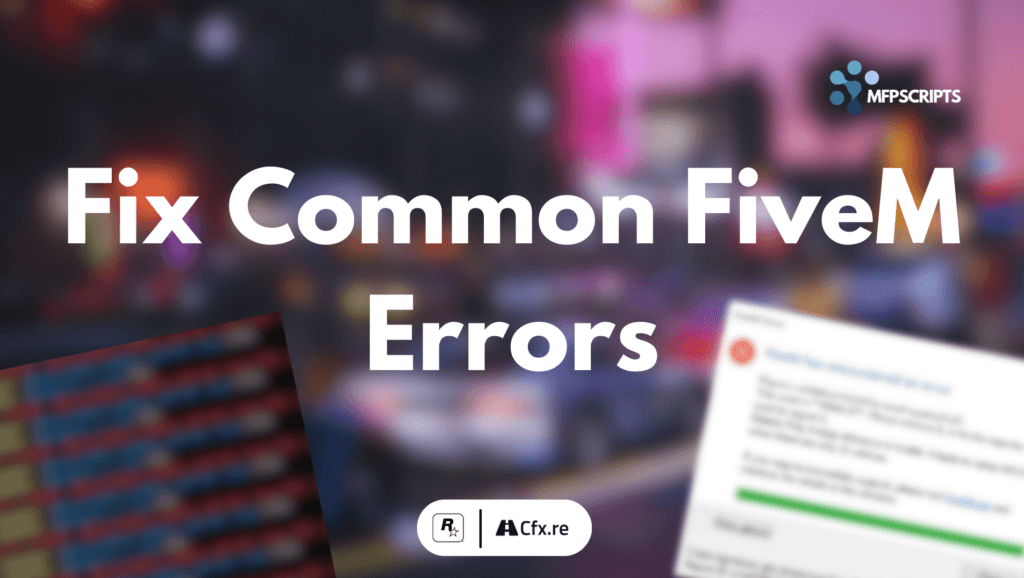
Final Thoughts
FiveM errors can be frustrating, but most issues can be resolved with these troubleshooting steps. If none of the solutions work, consider reinstalling FiveM or seeking help on the official FiveM forums. We are helping on our discord too!
Happy Creating Servers!

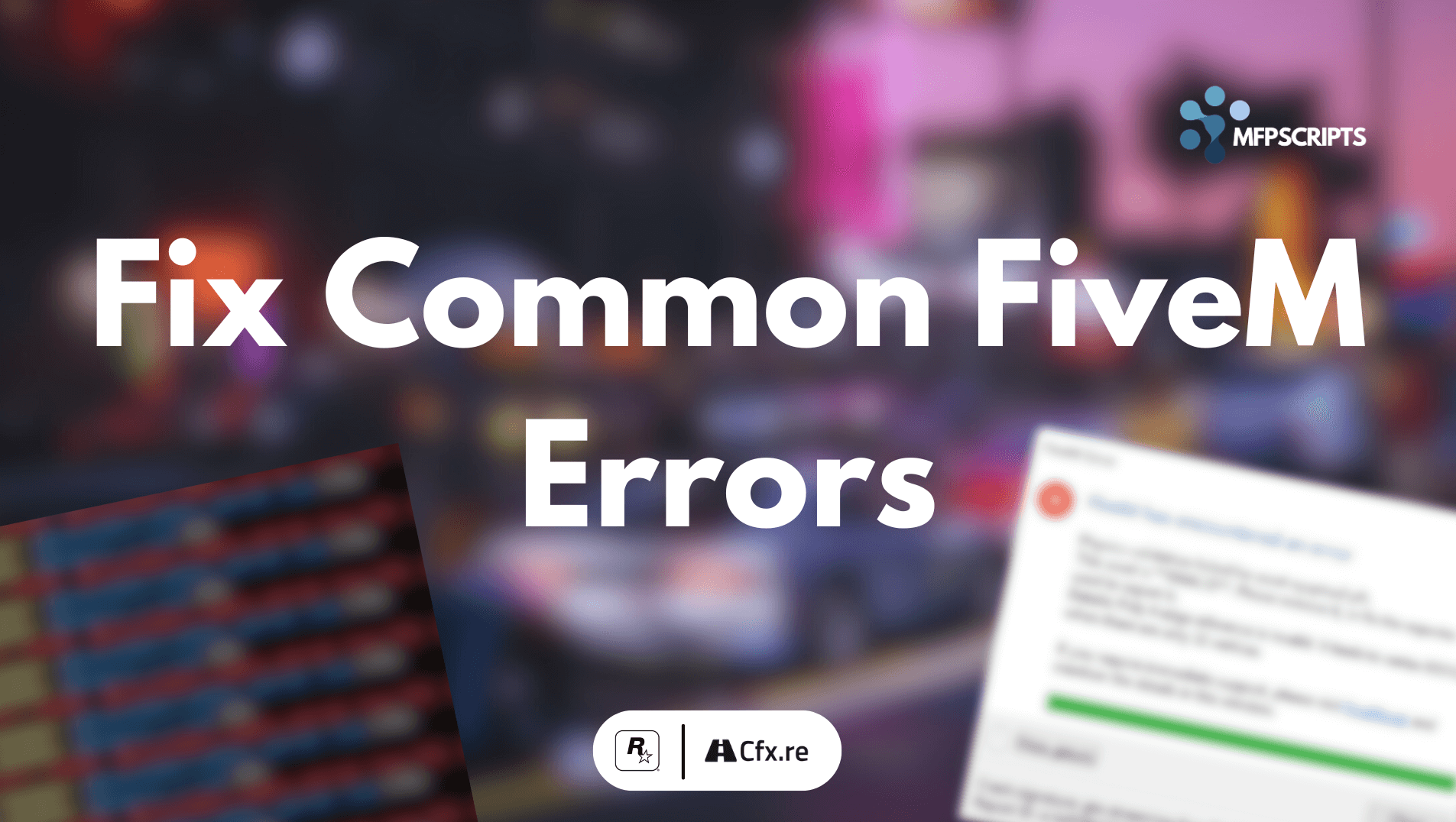
Leave a Reply